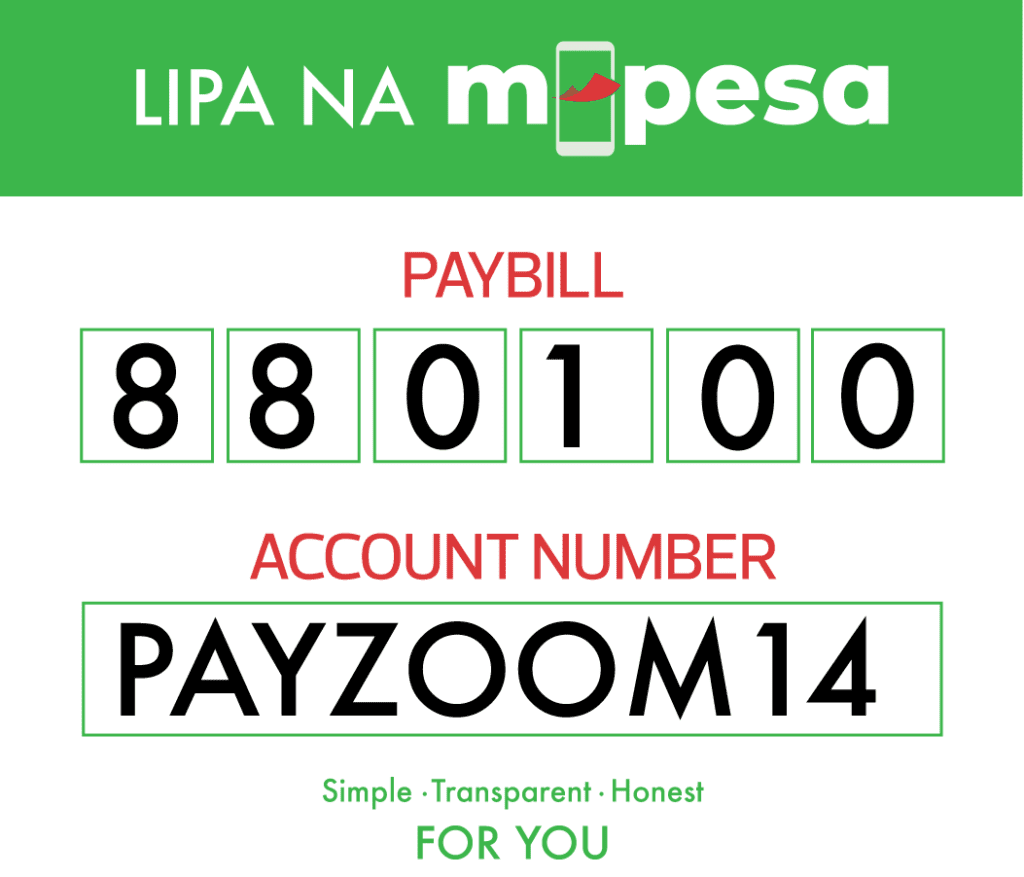Description
Epson Maintenance Box Epson Sure Color P6000 P6080 P7000 P8000
Key Features
Brand: Epson
Easy operation
high efficiency
low cost
high quality
good performance
1 Year Warranty
Why is the Epson Maintenance Box Important?
- Preventing Ink Overflow:
- The maintenance box safely stores excess ink, preventing it from spilling inside the printer, which could cause malfunctions and print quality issues.
- Ensuring Print Quality:
- By managing waste ink effectively, the maintenance box helps maintain the high-quality prints that Epson SureColor printers are known for.
- Extending Printer Life:
- Regular maintenance using the Epson Box can significantly extend the life of your printer, saving you money in the long run.
How to Replace the Box
Replacing the maintenance box is a straightforward process. Follow these steps to ensure your Epson SureColor printer continues to perform optimally:
- Monitor the Maintenance Box Status:
- Regularly check the status of your maintenance box via the printer’s control panel or maintenance software. An alert will notify you when it’s time to replace the box.
- Gather Necessary Supplies:
- Ensure you have a new Epson Box compatible with your SureColor printer model.
- Power Down the Printer:
- Turn off your printer and unplug it to ensure safety during the replacement process.
- Locate the Maintenance Box:
- Open the printer cover and locate the maintenance box. Refer to your printer’s user manual if you need assistance.
- Remove the Old Box:
- Carefully remove the old maintenance box, being cautious of any ink residue.
- Install the New Box:
- Insert the new maintenance box into the designated slot, ensuring it’s securely in place.
- Reset the Printer:
- Power on your printer and reset the maintenance box status through the printer’s control panel or software.